Você sabia que ter páginas não oficiais ou não gerenciadas no Facebook pode prejudicar a reputação online do seu negócio? Essas páginas duplicadas podem causar confusão entre os clientes e diluir a presença digital da sua empresa. Sem uma gestão cuidadosa, é fácil acabar com várias páginas duplicadas ou não gerenciadas, criando uma imagem inconsistente.
Se você já se deparou com páginas duplicadas no Facebook, criadas por usuários ou automaticamente pela plataforma, é crucial consolidar sua presença digital. Reivindicar a propriedade dessas páginas permite centralizar a gestão de informações, evitar a confusão dos clientes e garantir que seu negócio seja representado de forma clara e profissional.
Neste guia, vamos mostrar como localizar, reivindicar e unificar essas páginas duplicadas, assegurando o controle total da sua marca e uma experiência otimizada para os usuários.
Por que reivindicar páginas duplicadas no Facebook é importante?
Páginas duplicadas podem surgir no Facebook de forma não intencional, muitas vezes quando os usuários fazem “check-in” em um local que ainda não tem uma página oficial ou por erros na criação de perfis. Independentemente do motivo, esses perfis não oficiais podem:
- Confundir os consumidores, que podem acabar seguindo ou interagindo com páginas erradas;
- Prejudicar a reputação da sua marca, ao exibir informações desatualizadas ou incorretas;
- Atrapalhar a estratégia de SEO, pois o Facebook é uma plataforma importante para melhorar o posicionamento da sua empresa nas buscas online.
Ao reivindicar e unificar as páginas, você garante que sua empresa tenha uma única presença oficial no Facebook, com informações centralizadas e consistentes, além de facilitar o gerenciamento de avaliações, comentários e engajamento.
Como identificar páginas duplicadas no Facebook:
Antes de reivindicar uma página duplicada, é importante identificá-la corretamente. Para isso, siga os seguintes passos:
- Pesquise pelo Nome da sua Empresa no Facebook: Use a barra de pesquisa do Facebook e insira o nome da sua empresa. Verifique se há várias páginas listadas com o mesmo nome ou variações.
- Verifique a Categoria e as Informações de Cada Página: Páginas duplicadas geralmente têm categorias incorretas ou informações desatualizadas, como endereços antigos, números de telefone que não estão mais em uso ou horários de funcionamento imprecisos.
- Cheque a Interação dos Usuários: Algumas páginas duplicadas podem ter interações de clientes, como check-ins e comentários. Essa é uma oportunidade para identificar quais páginas têm mais relevância para unificação.
Como reivindicar a propriedade de página duplicadas no Facebook?
Se você identificou uma página da sua empresa no Facebook que não está sendo gerenciada — as chamadas “páginas não oficiais” — é importante agir rapidamente para evitar confusão e garantir que sua marca esteja corretamente representada. O Facebook oferece duas soluções: reivindicar a propriedade da página ou mesclar a página não oficial com a página oficial.
Opção 1: Reivindicar propriedade de uma página duplicada no Facebook
- Localize a página não oficial: Abaixo da foto de capa, você verá a frase “Esta é a sua empresa?” Clique nessa opção.
- Escolha a forma de verificação: Você poderá optar por verificar sua identidade por telefone, e-mail ou por meio de um documento oficial da empresa.
Verificar por Telefone:
- O Facebook realizará uma ligação automatizada para o número comercial listado publicamente.
- Insira o número da sua empresa e, se aplicável, o ramal.
- Escolha o idioma preferido para a ligação.
- Clique em “Ligue agora” e anote o código de verificação de 4 dígitos.
- Ao seguir com esse processo, você concorda em receber uma ligação automatizada e aceita qualquer possível cobrança da sua operadora de telefonia.
Verificar por E-mail ou Documento Oficial:
- E-mail: Certifique-se de que o e-mail corporativo da sua empresa está vinculado à sua conta do Facebook. Se não estiver, adicione-o e confirme o link enviado pelo Facebook.
- Após a confirmação, selecione o e-mail corporativo e clique em “Enviar”.
- Documentação: Caso prefira a verificação por documentos, tire uma foto ou digitalize um documento oficial que comprove o nome e o endereço da sua empresa (ex.: conta de telefone, licença empresarial, declaração de imposto ou certificado de formação).
- Faça o upload do arquivo no Facebook clicando em “Escolher arquivo” e depois em “Enviar”.
Ao reivindicar a propriedade da página, você centraliza a gestão da presença online da sua empresa, garantindo uma comunicação clara e consistente com seus clientes.
Páginas que você não pode reivindicar a propriedade
É muito comum as pessoas fazerem check-ins em lugares que ainda não têm uma página, nesse caso, o Facebook criará uma página não gerenciada para representar esse local. Esse tipo de página sua empresa pode e deve reivindicar a propriedade.
Porém, uma página também pode ser criada por meio de um artigo da Wikipédia, essa você não poderá reivindicar a propriedade de página. Assim como páginas que representam locais geográficos como Cidade do Rio de Janeiro, Praia dos Corais, etc.
Sempre que uma página for gerada pela Wikipédia, você verá um logotipo da Wikipédia na parte inferior da coluna da esquerda. Se uma Página não for gerenciada, você verá “Página não oficial” abaixo da foto de capa. Desse modo, pode reivindicar a página e tornar-se o administrador ou mesclar a página com uma página da sua empresa que você gerencia.
Opção 2: Como mesclar páginas duplicadas no Facebook
Se sua empresa possui duas ou mais páginas no Facebook que representam o mesmo negócio, uma solução eficiente é mesclar essas páginas com a página oficial. Esse processo ajuda a consolidar a presença da sua marca e evitar que os clientes se confundam ao encontrar várias páginas.
Passo a Passo para Mesclar Páginas no Facebook:
- Certifique-se das permissões de administrador: Você deve ter acesso administrativo às duas páginas que deseja mesclar.
- Verifique a similaridade das páginas: As páginas devem ter o mesmo nome e representar o mesmo negócio ou entidade. Se suas páginas têm locais físicos, verifique se os endereços são idênticos.
- Revise campanhas ativas: Confirme se não há campanhas publicitárias direcionando tráfego para a página que será excluída.
- Acesse a página de mesclagem do Facebook: Vá até facebook.com/pages/merge e selecione as duas páginas que deseja mesclar.
- Solicite a mesclagem: Após selecionar as páginas, clique em “Continuar” e depois em “Solicitar Mesclagem”.
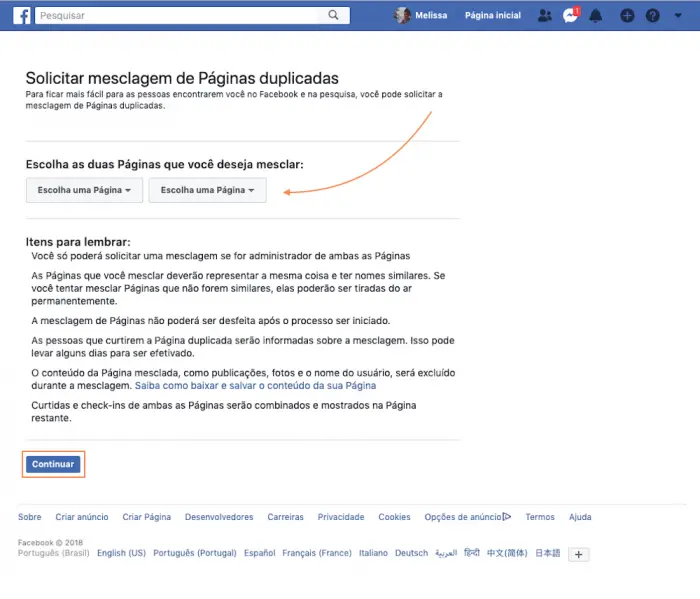
Observação:
Se suas páginas estiverem vinculadas ao Gerenciador de Negócios, o processo de mesclagem deve ser feito através do Business Manager.
O que fazer quando não há a opção de mesclar páginas do Facebook?
Em alguns casos, a opção de mesclagem de páginas não estará disponível, especialmente quando as páginas duplicadas foram criadas por usuários ou por check-ins automáticos do Facebook. Se isso acontecer, você pode tentar outras abordagens:
- Deixe as URL da página “não oficial” parecida com a “página oficial”. Nesse link ensina como editar a URL da página.
- Se for um negócio com localização física, certifique-se de que esteja o mesmo endereço em ambas as páginas.
- Certifique-se que as páginas estão classificadas na mesma categoria
- Relate a página duplicada para o Facebook. Siga estes passos:
- Acesse a página oficial;
- próximo ao botão Curtir, clique nos três pontinhos “…”.
- Escolha “visualizar como visitante da página”;
- Clique novamente nos três pontinho “…”
- Em seguida, clique em “sugerir edições”.
- Encontre “relatar duplicatas deste local”.
- Clique em “adicionar uma URL em duplicata”. Copie a URL da página “não oficial” que deseja mesclar e cole-o no campo indicado.
- Clique em “salvar”.
Importante: os fãs e os check-ins da “página não oficial” serão somados à “página oficial” porém, as publicações, fotos, avaliações e o nome de usuário serão permanentemente excluídos.
A “página não oficial” será removida do Facebook e você NÃO poderá desfazer a mesclagem. A“página oficial” não sofrerá nenhuma alteração, exceto pelo acréscimo de curtidas e check-ins mesclados da outra Página.
Como manter sua página atualizada após a mesclagem?
Após reivindicar e mesclar páginas duplicadas, é fundamental manter sua página no Facebook atualizada e otimizada. Aqui estão algumas dicas:
- Verifique a Precisão dos Dados:
Revise regularmente as informações da sua página, como endereço, telefone e horários, principalmente em caso de mudanças no seu negócio. - Responda às Avaliações e Comentários:
Engajar com seus clientes, respondendo a avaliações e comentários, é uma ótima maneira de aumentar a confiança e criar um relacionamento mais próximo com o público. - Use Conteúdo Visual de Qualidade:
Publique fotos e vídeos profissionais que mostram seus produtos, serviços ou ambiente, melhorando o engajamento e atraindo novos clientes.
Compartilhando o gerenciamento de páginas e adicionando pontos comerciais no Facebook
O Facebook oferece diferentes níveis de permissão para gerenciar páginas comerciais, distribuídos em 6 cargos que seguem uma hierarquia, sendo o administrador o nível mais alto. Saber como delegar essas funções pode otimizar a gestão de sua(s) fanpage(s) e garantir uma administração mais eficaz da presença digital da sua empresa.
Funções de gerenciamento no Facebook:
- Administrador: O administrador tem controle total da página. Pode realizar ações como:
- Enviar mensagens e publicar como a página;
- Responder e excluir comentários;
- Criar anúncios e visualizar métricas;
- Gerenciar interações do Instagram vinculadas à página;
- Atribuir funções e editar detalhes da página.
- Editor: Pode realizar quase todas as tarefas do administrador, exceto atribuir funções. Funções principais incluem:
- Enviar mensagens e publicar como a página;
- Gerenciar comentários e respostas no Facebook e Instagram;
- Criar anúncios e visualizar informações de desempenho.
- Moderador: Focado principalmente na interação com os usuários, o moderador pode:
- Responder e excluir comentários no Facebook;
- Enviar mensagens como a página;
- Criar anúncios e gerenciar comentários no Instagram.
- Anunciante: Responsável pelas campanhas publicitárias, o anunciante pode:
- Criar e gerenciar anúncios;
- Ver qual administrador criou um post ou comentário;
- Visualizar métricas da página.
- Analista: Função limitada a visualização de informações. O analista pode:
- Ver quem criou publicações ou comentários;
- Visualizar dados e insights sobre o desempenho da página.
- Gerente de Empregos: Focado em processos seletivos, pode:
- Publicar e gerenciar vagas de emprego;
- Visualizar e gerenciar candidaturas;
- Criar anúncios relacionados a vagas.
Distribuir essas funções conforme as necessidades da sua empresa pode otimizar o gerenciamento de sua presença no Facebook, garantindo que cada membro da equipe tenha acesso apenas às funções que precisa para desempenhar suas tarefas.
Como adicionar colaboradores à fanpage e compartilhar o gerenciamento da página do Facebook?
Somente o administrador da página tem a capacidade de atribuir funções e cargos a outros colaboradores no Facebook, permitindo que diferentes membros da equipe gerenciem a página de acordo com suas responsabilidades.
Passo a Passo para Adicionar Colaboradores:
- Acesse a página da sua empresa e selecione “Configurações” no menu superior.
- No menu lateral esquerdo, clique em “Funções Administrativas”.
- Na página seguinte, insira o e-mail da pessoa que deseja adicionar. Se o colaborador já for seu amigo no Facebook, basta digitar o nome de usuário.
- Ao lado do campo de e-mail, há uma caixa de seleção. Clique para escolher a função que deseja atribuir (Administrador, Editor, Moderador, etc.).
- Uma breve descrição das responsabilidades associadas à função selecionada aparecerá logo abaixo.
- Após conferir o nome/e-mail e a função, clique em “Adicionar”.
- Repita o processo para adicionar mais colaboradores, conforme necessário.
Todos os colaboradores adicionados aparecerão em uma lista logo abaixo do nome do administrador da página. Caso deseje alterar a função de um colaborador ou removê-lo, basta clicar em “Editar” ao lado da foto da pessoa, fazer as alterações desejadas e clicar em “Salvar”.
Esse processo permite distribuir as responsabilidades de gerenciamento da fanpage de maneira eficiente, garantindo que a equipe tenha o acesso necessário para realizar suas tarefas enquanto o controle final permanece com o administrador.
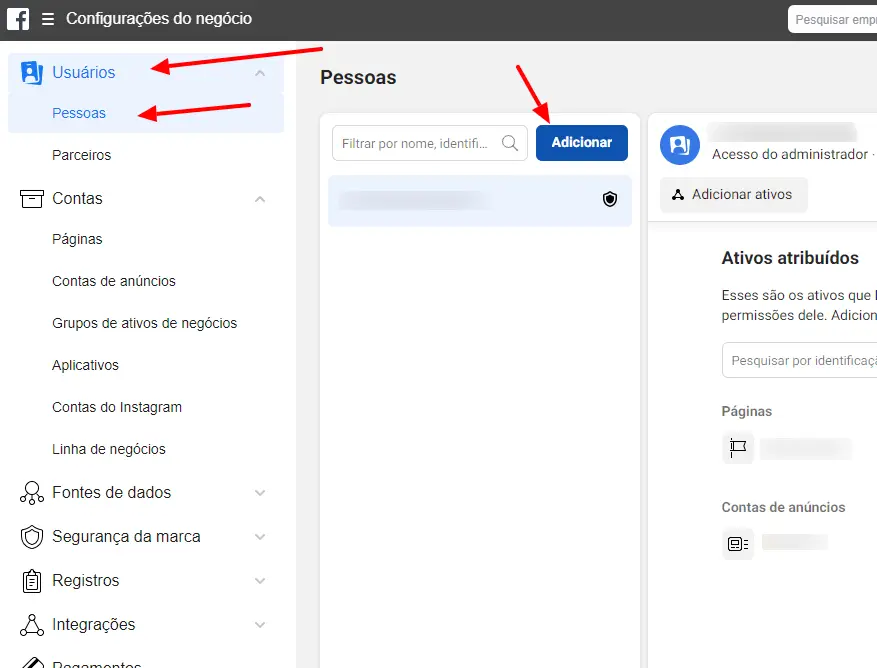
Importância de adicionar e editar os vários pontos comerciais da sua empresa
Para empresas com múltiplos locais, adicionar cada ponto comercial ao Facebook ajuda os clientes a encontrarem você. Cada local pode ter sua própria página, aumentando a visibilidade nas buscas locais e permitindo a coleta de avaliações específicas para cada estabelecimento.
Benefícios de unificar páginas duplicadas no Facebook
Reivindicar e mesclar páginas duplicadas traz uma série de vantagens para o seu negócio:
- Maior Confiança do Consumidor:
Ter uma única página oficial, atualizada e verificada, transmite mais credibilidade para os clientes, que passam a ter certeza de que estão interagindo com o perfil oficial da marca. - Melhoria no SEO:
O Facebook desempenha um papel importante no SEO local. Ter uma página oficial bem gerida e consolidada melhora seu ranking nas buscas tanto dentro da plataforma quanto em buscadores externos, como o Google. - Gestão Simplificada:
Com todas as interações concentradas em uma única página, fica mais fácil monitorar avaliações, comentários e mensagens diretas dos clientes, garantindo respostas rápidas e eficientes. - Maior Controle de Informações:
Ao consolidar as páginas, você garante que todas as informações sobre a sua empresa estejam consistentes, incluindo telefone, endereço, site e horários de funcionamento.
Conclusão
Reivindicar e unificar páginas duplicadas no Facebook é essencial para qualquer negócio que deseja melhorar sua presença digital e consolidar sua imagem perante os consumidores. Com uma página oficial gerida de forma centralizada, você garante informações consistentes, melhora seu SEO local e facilita a interação com os clientes. Siga as etapas deste guia para eliminar confusões e garantir que seu negócio esteja sempre bem representado nas redes sociais.


